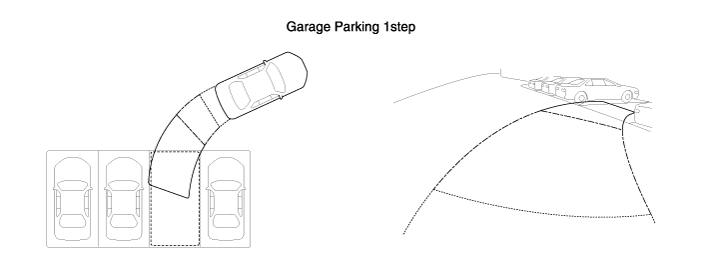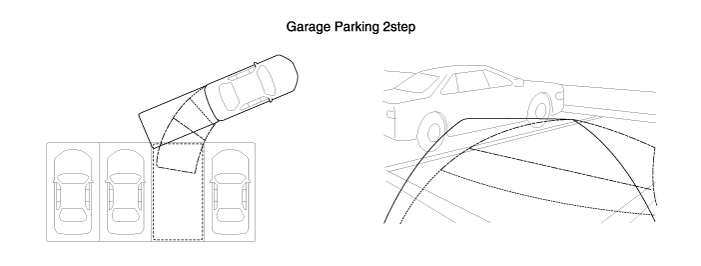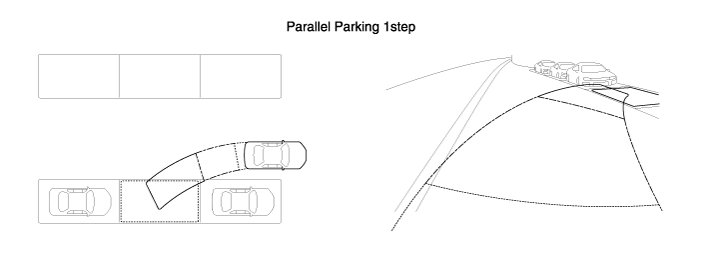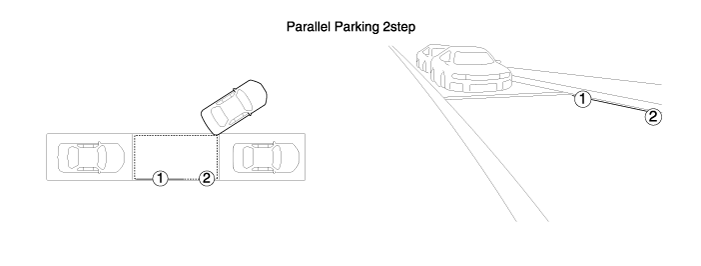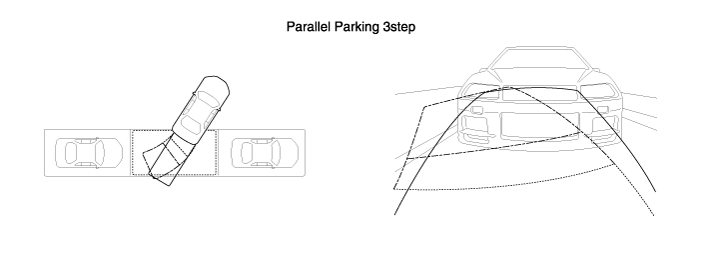Hyundai Equus: Description and Operation
Hyundai Equus: Description and Operation
Second generation VI (2009–2025) / Hyundai Equus VI 2009-2025 Service Manual / Body Electrical System / Parking Guide System (PGS) / Description and Operation
| Description |
Control Function
This system supports 3 kinds of main function.(Front/Rear
video display function, Expected trace of wheels display function,
Parking guide function)
The Front/Rear video display and the expected trace of wheels
display operate according to Vehicle speed condition and Gear position.
Parking guide function operates when Garage/Parallel
parking chooses. Parking guide is separated several step. When It is
satisfied the condition to request, a next step is performed or Parking
guide is finished. This system can be finished by driver.
x The NON PGS does not support the Parking guide facility.
That support only Front/Rear video mode and Guide line with wheel
angle.
Front / Rear View Monitoring Function
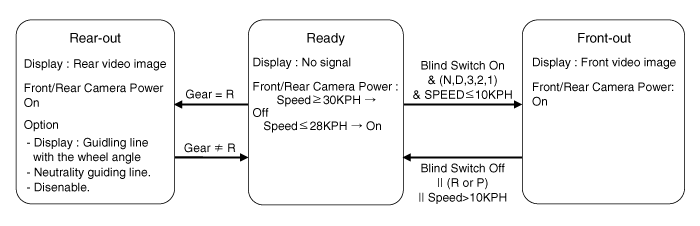
The PGS supplies power to Front/Rear Camera(@Speed x 30KPH,
Front/Rear view mode). It is for prevents delay time that caused
switching processes Front camera to Rear Camera, and vice versa.
The Rear Video is outputted when the Gear is changed to R
position at Ready status. The Rear Video is not related to speed of
vehicle. Following the OPTION, The Guide line with the wheel angle
and(or) Neutrality guide line are overlaid on Rear Video image.
The Front Video is outputted when the Blind switch is ON and
the vehicle speed is not over 10KPH and the Gear position is not P/R at
Ready status.
The Front Video status is changed to other status(Ready or
Rear) when the Gear position is changed to R/P or the vehicle speed is
over 10KPH. It apply hysteresis to prevent chattering time.
Front View Mode Function
PGS action condition to display front view camera is as follows.
| 1. |
When IGN1 signal is ON. |
| 2. |
When BLIND SW is ON. |
| 3. |
When “P “ and “R” positons are all OFF. |
| 4. |
When Speed spec is satisfied. |
| 5. |
Vehicle speed Spec.
|
If all of upper operation conditions are satisfied, PGS operates to Front View mode.
Rear View Mode Function
PGS action condition to display rear view camera is as follows.
| 1. |
When IGN1 signal is ON. |
| 2. |
When R position signal is ON and P position signal is OFF. |
If all of upper operation conditions are satisfied, PGS operates to rear mode. It is not related to the vehicle speed.
Backward Route Display By Steering Wheel Angle
The Rear View mode contains the functionality to overlay guide lines on the camera video image.
| - |
Backward drive route’s guide lines display by steering wheel angle. |
| - |
Backward neutrality route’s guide lines display by steering wheel angle. |
The guide lines composed following the picture.
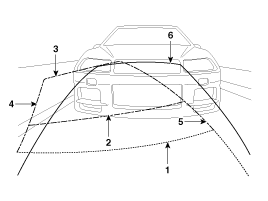
| 1. |
0.5m from the rear bumper |
| 2. |
1.0m from the rear bumper |
| 3. |
3.0m from the rear bumper |
| 4. |
The route of wheel of a driver side
|
| 5. |
The route of wheel of assist side
|
| 6. |
Fixed parking guide line.
|
Parking Guide Function (Except Non PGS)
This parking guide assists when the user is parking. It
support guiding the target parking area, steering wheel angle and stop
position to driver. But the user must look around related a Parking area
and a prevention of collision.
It supports the garage/parallel parking and it is also supporting left / right side.
The user can select the way of parking after he found a parking area for parking.
The Parking guide is finished following the Garage Parking
steps(1~3) or the Parallel Parking steps(1~4) and changed to View mode.
It is changed to View Mode when it is finished with undefined status in the Parking guiding.
A Mode Sellection Of Parking Guide
The Rear view mode support the Parking guide in the Front/Rear view mode.
The user can select a proper way of Parking guide.
The View mode is changed to G1 or P1 when the user selected a way.
The user can return to the previous step when he selected the BACK button in G1 or P1.
Garage Parking
This Garage parking is consisted of 2 Step and following the each description.
| 1. |
G1
The user moves the car to align proper position of the target parking area. After select garage parking.
Turn the wheel to the target parking area like below picture and the step is changed to G2 after 2sec when speed is generated.
The view mode is changed to Rear View Mode when the Back menu is selected in G1.
|
| 2. |
G2
Hold the arranged wheel angle in G1 and move backward slowly to front of parking area.
The vehicle is paralleled in the parking area by the user.
The step is finished when the wheel angle is moved to neutral position.
The View mode is changed to G1 when the Back menu is selected in G2.
|
Parallel Parking
This Parallel parking is consisted of 3 Step and following
the each description. Opposite direction’s Parking guide is also same
system and that is not indicated to here.
Parking guide’s functionality is as follows.
| 1. |
P1
After select parallel parking, the user moves the car to align proper position of the target parking area.
The user can select the menu of parallel parking in rear view
mode and next step is P1 for parallel parking until the user is parking
to proper target parking area.
The PGS system supports two kind of guide line these are
related the target parking area and guide line of anti-collision. The
design of the line can be altered by the conference.
The guide line is displayed to selected direction when the wheel is aligned to target parking area.
Hold the stop status until the guide lines(by wheel angle)
are aligned with the blue lines(parking area’s guide lines). When the
repeated blinking of guide line is stopped, the P1 will be changed to
next step(P2) after generated speed.
The View mode is changed to Rear View Mode when the Back menu is selected in P1. |
| 2. |
P2
The P2 is a step which vehicle is moved to backward to properly parking area.
Hold the wheel controlled in the P1 step and move backward until the green lines(  ) aligned to inside of target parking area( ) aligned to inside of target parking area( ). ).
The View mode is changed to P1 when the Back menu is selected in P2. |
| 3. |
P3
Hold the arranged wheel angle in P2 and move backward slowly to front of parking area.
The vehicle is paralleled in the parking area by the user.
The step is finished when the wheel angle is moved to neutral position.
The View mode is changed to Rear View Mode when the Back menu is selected in P3.
x The design of line can be altered by the conference. |
Abnormal Finish
Each step is finished when the vehicle speed is exceeded the limited speed.
| 1. |
When the vehicle speed is not satisfied
The logic is performed for 3sec before the step is changed to
View Mode when hold the wheel angle and exceed the limited
speed(10KPH). |
PGS Menu Structure
| | Menu | REMARK | |||
| GARAGE | PARALLEL | TOP VIEW | BACK | ||
| Parking Mode Selection | 0 | 0 | 0 | | |
| G1 | | | | 0 | |
| G2 | | | | 0 | |
| P1 | | | | 0 | |
| P2 | | | | 0 | |
| P3 | | | | 0 | |
 Schematic Diagrams
Schematic Diagrams
System Diagram
1. Front view camera2. PGS Unit3. AVN monitor (LCD)4. Front blind camera switch5. Rear view camera
Block Diagram & Communications
CategoryRoleVoltageI/OIgnition Power· Ro ...
See also:
Checking the engine oil level
1. Be sure the vehicle is on level ground.
2. Start the engine and allow it to reach normal operating temperature.
3. Turn the engine off and wait for a few minutes (about 5 minutes) for the oil ...
Climate Seat Unit Components and Components Location
Components
1. Climate control blower2. Climate control ECU3. Climate control TED4. Climate control blower & TED5. Climate seat ECU (Rear seat)
...
Assist Handle Components and Components Location
Component Location
1. Assist handle
...
Categories
Hyundai Equus Manuals
© 2011-2025 Copyright www.heqmanual.com