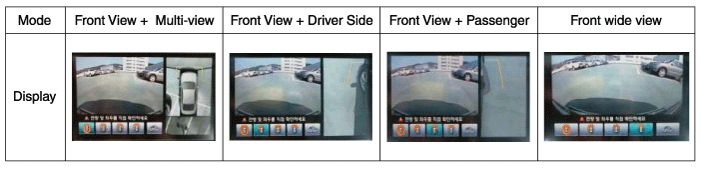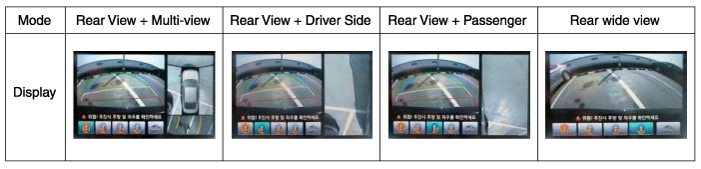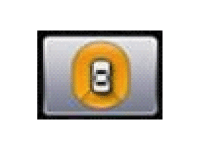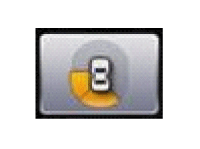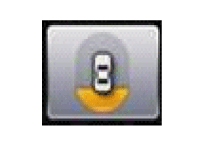Hyundai Equus: Description and Operation
Hyundai Equus: Description and Operation
Second generation VI (2009–2025) / Hyundai Equus VI 2009-2025 Service Manual / Body Electrical System / Multi-view Camera System / Description and Operation
| Description |
Multi-view Camera System is the system that allows video
monitoring of 360 degrees around the vehicle. The system includes 4
ultra optical camera mounted around the vehicle (front, both sides,
rear).
The video from these cameras are applied with distortion
compensation, time point conversion, and video merging technologies to
provide sky-view image of the vehicle's surrounding area, as well as
various other view modes.
The Multi-view Camera System provides video feed of the
vehicle's surrounding area while parking or during low speed driving to
the driver to enhance safety and driver's convenience.
In addition, the system also displays video image of
vehicle's surrounding area, and includes steering wheel synchronized
guide line indication, front and rear object warning, and A/S (including
In-Line) tolerance compensation features.
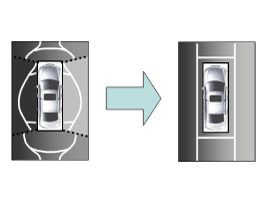
It's a system that displays the video, from ultra optical
cameras mounted on 4 sides of the vehicle, on the Head Unit Screen. It
shows 360 degrees sky-view image of the vehicle's surrounding area, as
well as various other view modes. The Multi-view Camera System provides
video feed of the vehicle's surrounding area while the vehicle is parked
or during low speed driving to the driver to enhance safety and
driver's convenience.
| Major Features |
| 1. |
Display Vehicles Surrounding in Video
The surrounding area video display function displays the 360
degrees video image captured through 4 cameras to the driver through the
Head Unit Screen while the vehicle is moving at low speed or going
reverse. The Multi-view Camera System displays total of 8 video modes
for displaying surrounding video based on the vehicle driving state and
the driver's selection. |
| 2. |
Guide Line Indication & Steering Wheel Synchronized Feature
The Guide Line Indication & Steering Wheel Synchronized
Feature is the function that assists the driver in parking by
synchronizing the steering wheel with the rear view video display marked
with a guide line to help anticipate the direction of the vehicle going
reverse. |
| 3. |
Front/Rear Object Warning (Obstacle Detection Feature)
The system receives obstacle warning signal from the PAS or
SPAS sensors mounted on the front/rear of the vehicle and displays the
obstacle location on the Multi-view Camera Head Unit Screen. |
| 4. |
Tolerance Compensation (including A/S)
Manual Tolerance Compensation Software is embedded in the
Multi-view Camera ECM to compensate the Multi-view Camera deviation that
may occur due to assembly line installation tolerance. You must first
setup proper work environment in order to perform correct tolerance
compensation. |
Main Features
| No. | Main Features | Detailed Description | Notes | ||||||
| 1 | 8 View Mode Display |
| Merged Video Display of 8 Modes | ||||||
| 2 | Front Assist Mode Selection Feature |
| Same as the PAS Multi-view Camera Switch | ||||||
| 3 | Rear Steering Synchronized Parking Guide Line Display |
| Display over the Rear Video | ||||||
| 4 | PAS Obstacle Indication |
| Display both on the Cluster and the Head Unit | ||||||
| 5 | User Setting Option |
| Provides additional screen settings | ||||||
| 6 | Assembly Line & A/S Tolerance Compensation Feature |
| Compensation function recognition logic applied |
View Modes
| 1. |
Front View Mode
|
| 2. |
Rear View Mode
|
Multi-view Camera Mode Entry Conditions
The vehicle information is accessed regularly, even after
entering Multi-view Camera mode. When the conditions are met, conversion
from front mode to rear mode is available, and vice versa.
When the mode is converted, the view displayed on the screen
can be the initial view or the previous view depending on the
conditions.
If the mode for conversion is the initial entry, the default
view is selected based on the front or rear. If a continuous front-rear
conversion mode occurs as forward and backward movement are repeated for
parking, the previous view is recalled and displayed.
| - |
Initial Entry: When the rear and front mode view in Multi-view Camera mode is displayed on the screen for the first time |
| - |
Re-entry: When switching from Multi-view Camera mode to
another mode, without turning off Multi-view Camera, and returning to
the previous mode
(e.g. Rear > Front > Rear: Re-enter rear mode / Front > Rear > Front: Re-enter front mode) |
| Switch mode | Vehicle speed | Gear | Multi-view Camera Switch | Display view |
| Rear > Front | below 20 kph | R Range or P Range excluded | ON | Initial Entry: Front view set in the initial view mode option |
| Re-entry: The last view mode displayed in the previous front mode | ||||
| Front > Rear | Irrelevant | Reverse Gear | Irrelevant | Initial Entry: Rear view set in the initial view mode option |
| Re-entry: The last view mode displayed in the previous rear mode |
Multi-view Camera Mode Disengagement
If the conditions below are satisfied while in Multi-view
Camera mode, the Multi-view Camera is turned OFF and no video is
displayed.
| OFF Mode | Vehicle speed | Gear | Multi-view Camera Switch | Notes |
| Front mode | over 20 kph | R Range or P Range | OFF | If any of the three conditions are satisfied |
| Rear mode | Irrelevant | Except R gear | Irrelevant | If any of the two conditions are satisfied |
Multi-view Camera Options
Considering the user's convenience, the Multi-view Camera provides three options for the user to select.
The window for changing options (parking guide settings) is
displayed by the AVN. Only the changed options are forwarded to the
Multi-view Camera unit through M_CAN.
These three options are applied as soon as they have been
selected by the user. Based on the conditions, the initial views
displayed are as follows.
| Option | Function | Default setting |
| Guideline steering interlocking | Interlocks with steering to display the driving direction of the vehicle during parking. | Classification code |
| Close range warning indicator | Indicates front and rear obstacle detection | Classification code |
| Initial view mode setting | Default view displayed when entering Multi-view Camera mode | Front + Multi-view |
| Rear + Multi-view |
Operations for Guideline Steering Interlocking Indications
The indication for the guideline steering interlocking trace
uses the steering wheel angle value periodically received by the
Multi-view Camera unit through C-CAN.
A rear area that displays a 130 degree image of the rear mode
(two-split mode) and a wide view are displayed with the expected car
movement trace.
| 1. |
View modes for guideline steering interlocking indications
|
| 2. |
Specifications for guideline steering interlocking trace lines
|
| 3. |
Indications for neutral trace lines
If the steering angle is neutral, the neutral trace line is
indicated in blue, which shows the expected movement trace of the car.
This line is displayed with the guideline steering
interlocking trace line and is also a fixed line that is not interlocked
with the steering angle operation. |
 Components and Components Location
Components and Components Location
Components
Component Functions
No.ComponentsQuantityMajor Role1 Multi-view Camera Unit1
-
Input video information from 4 channel cameras and process display
-
Vehicle communication (CAN) a ...
 Schematic Diagrams
Schematic Diagrams
Circuit Diagram
Multi-view Camera System Input/Output
1.
Camera input
ItemSpecificationLens angle of view190 degreesAngle of viewHorizontal186 degreesVertical135 degreesFunctionProvides ...
See also:
Schematic Diagrams
System Block Diagram
Power Seat Memory Unit (For Driver)
Relax Power Seat Unit (For Passenger & Rear)
Circuit Diagram (1)
Power Seat Module - PSM (For Driver)
Circuit Diagram (2)
Rel ...
Center Control Panel (CCP) Components and Components Location
Components
...
Crankshaft Position Sensor (CKPS) Description and Operation
Description
Crankshaft Position Sensor (CKPS) detects the crankshaft
position and is one of the most important sensors of the engine control
system. If there is no CKPS signal input, the engine ...
Categories
Hyundai Equus Manuals
© 2011-2025 Copyright www.heqmanual.com